Basic Unix Commands
Learning Outcomes
By the end of this lecture, you should be able to:
- Identify and use common Unix/Linux commands for file and directory management.
- Choose and operate basic text editors in a Unix environment.
- Understand and apply file permissions and user/group management commands.
- Use input/output redirection and pipes to manipulate command-line data.
- Utilize regular expressions for pattern matching in file operations.
- Locate and interpret system and user information using Unix commands.
Text Editors
Choosing a text editor is an important step in your Unix/Linux journey. You will use your editor frequently, so investing time to learn one well will pay off.
Types of Text Editors
Terminal-based editors:
- Vi, Vim, Neovim: Lightweight, available on almost every system, but have a steep learning curve. Once learned, they are very fast and efficient.
- See the cheat sheets.
- Try
vimtutorin the terminal for a hands-on tutorial.
- Emacs: Highly customizable and powerful, but also has a learning curve.
- nano: Simple and beginner-friendly, available on most systems.
- Vi, Vim, Neovim: Lightweight, available on almost every system, but have a steep learning curve. Once learned, they are very fast and efficient.
Graphical editors:
TIP
People can be passionate about their editor of choice. Try a few and see what works best for you.
Vi, Vim, Neovim
Lightweight with a high learning curve, but fast once learned.
:q | to quite from vim |
:wq | to write change and quit |
:q! | to quit without saving |
ESC | to exit from editing mode |
i | to insert |
x | to delete a char |
dd | to delete a line |
/ | to text search |
- The same on every machine.
- See the cheat sheets.
- Type
vimtutorin the terminal for an iterative tutorial.

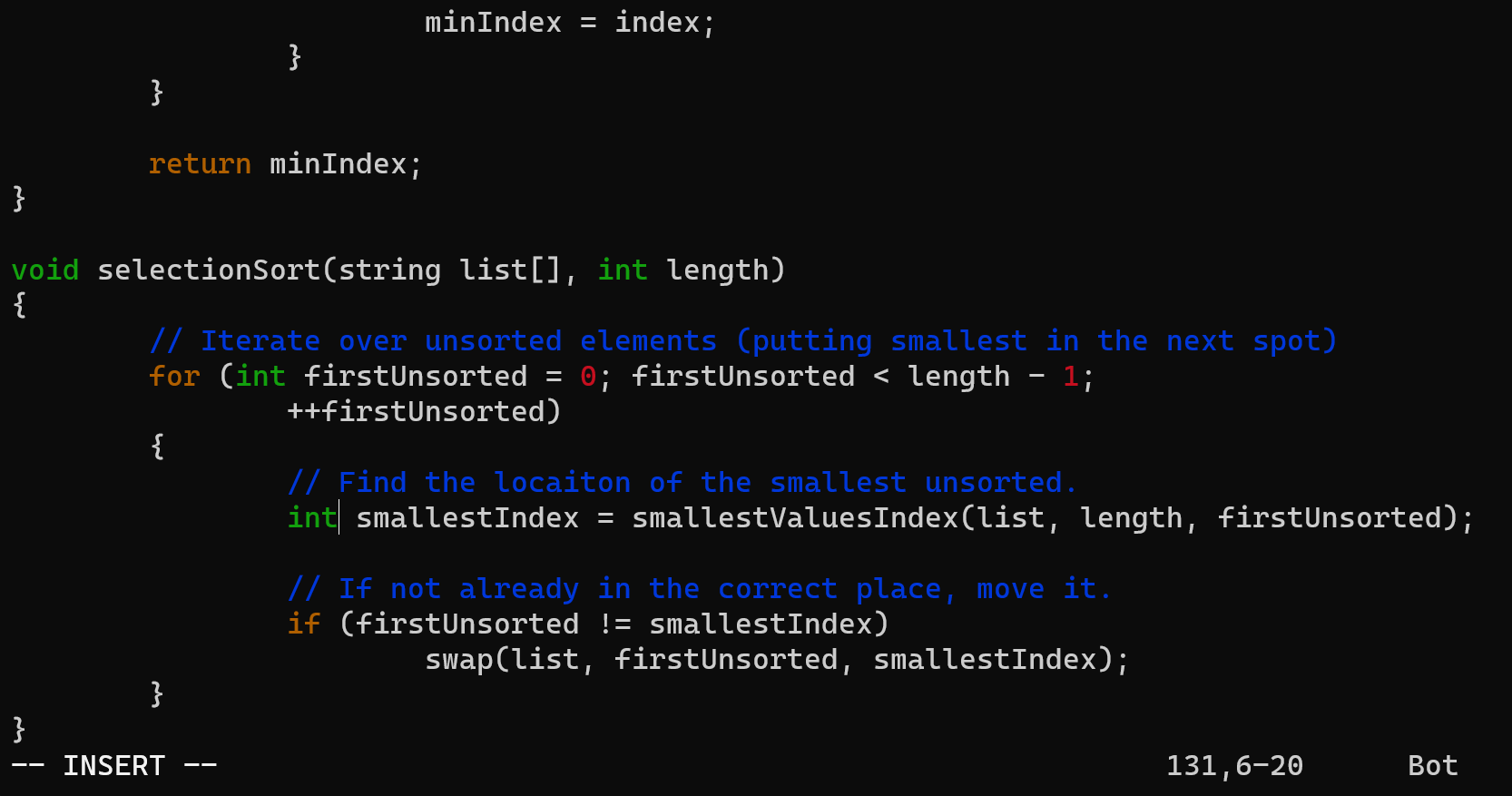
EMACS (Editor MACroS)
- Lots of features -- tons of capabilities
- LISP
- Your hand may be warped from all the hotkeys.
- Not always the same on every machine

nano
- Simple! The same on every machine.
- The commands are at the bottom of your screen.
^stands forCtrl.Ctrl+Gdisplays the help screen.
- Good for quick edits, but not powerful enough for software development.

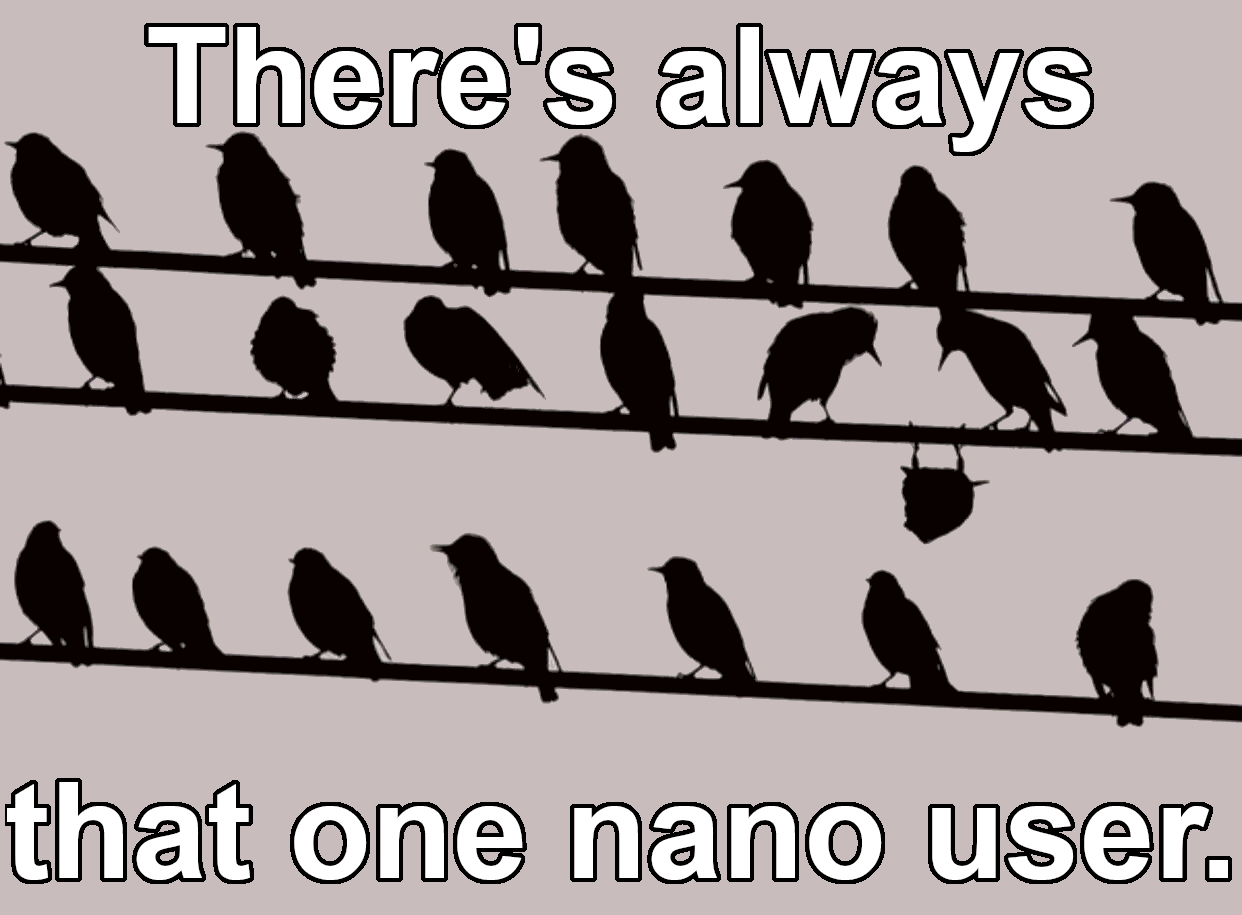
Directory Operations
ls -- List files and directories.
ls displays a list of files in the current working directory, like dir in DOS.
-a | Display hidden (start with a ‘.’) files. |
-A | Do not display ‘.’ and ‘..’. |
‘.’ means current directory. | |
‘..’ means upper layer directory. | |
-l | Display file lists with long format. |
-s | Display file size. |
-h | Display sizes in a more human readable format. |
cd -- Change directories (change the working directory).
Usage: cd <DIRECTORY>
cd /usr/bin | Change the directory to /usr/bin. |
cd .. | Change to the parent directory. |
cd / | Change to the root directory. |
cd ~ | Change to the user’s home directory. |
Making Directories
mkdir DIRECTORY -- Create the DIRECTORY(ies) that do not already exist.
mkdir temp | Make a directory named temp. |
mkdir temp2 | Make a directory named temp2 |
mkdir temp/insideTemp | Make insideTemp directory within temp. |
Removing Directories
rmdir DIRECTORY -- Remove the DIRECTORY(ies) if they are empty.
rmdir temp | Remove a directory named temp. |
rmdir temp2 | Remove a directory named temp2 |
rmdir temp/insideTemp | Remove the insideTemp directory that is within temp. |
rm -r DIRECTORY -- Remove directories and their contents recursively.
Directory Usage
Any command that accepts a file or folder as a parameter assumes that the file is in the present working directory (PWD) unless told otherwise.
Use relative or absolute paths to indicate where a file is.
Absolute paths start with a
/and the path begins from the highest level.Relative paths NEVER start with a
/and are how to get to the file from the PWD...is your parent directory, useful in relative paths
File Operations
cp -- Copy SOURCE to DEST. Usage: cp [OPTIONS] SOURCE DEST
cp data1.txt data2.txtcp data3.txt tempOptions:
-iAsk before overwrite. -vDisplay copying process. -RRecursive copy, including sub-directories. cp -R * backup-- Copy all files in current directory intobackup.
rm -- Remove the FILE(s).
Usage: rm [OPTIONS] [FILES]
rm data1.txtrm *Options:
-fForce remove files. -rRecursive remove files, including sub-directories. -vDisplay removing process. rm -f *.txt-- Removes all files ending in .txt from the current directory.rm -r *-- Removes all files and folders from the current directory.
Other File Operations
mv-- Move files or rename a file.mv data1.txt ..mv data1.txt data4.txt
pwd-- Print (present) working directory.file-- Display file type.file filenamefile *
head-- Displays the first 10 lines of each FILE.head data1.txtshows first 10 lines ofdata1.txthead -20 data1.txtshows first 20 lines
tail-- Displays the last 10 lines of each FILE.tail data1.txtshows last 10 lines ofdata1.txt
wc-- Displays line count, unique word count, and total word count for each FILE (and a total line if more than one FILE is specified).find-- Find files and directories (and perform operations on them).-name-- the filename you are looking for-print-- output resultsfind /usr -name config -print
Displays where all the files namedcompressare located.
grep-- Search for PATTERNS in each FILE.- Usage:
grep [OPTIONS] PATTERNS [FILE].
- Usage:
ln-- Create a link to TARGET with the name LINK_NAME.Usage:
ln [OPTIONS] TARGET LINK\_NAME-sCreate a symbolic link.ln -s target.txt newname.txtMore later on linking.
Redirects
Input/Output (I/O)
There are three standard input/output devices.
stdin | keyboard input |
stdout | Monitor output |
stderr | Error output device |
The Pipe Operator (|)
Redirect output of one program to another.
For Example,
ls -al /etc | moreThe output of ls is piped as the input to more The output of ls is piped as the input to more This can continue on
What Data Structure does this look like?
I/O Redirect to Files
Use
<and>to redirect I/Oscat > output.datUse Ctrl-d to quit
cat >> output.dat- Append new output to the end of output.dat.
cat !> output.dat- Force overwrite output.dat.
more-- Pause viewing output.ls -al | moremore data1.txtType
:qto exit.
less-- Hmmm, what does less do?cat-- Display or concatenate files.cat data1.txt | morecat data1.txt >> data2.txtcat data1.txt data2.txt >> data3.txt
tac-- Hmmm, what doestacdo?
Looking up how a command works.
The
--helpargument displays how to use (almost) any command.ls --help
man-- Display the manual for a command.man ls
info-- Displays the information about a command.info ls
Regular Expressions (RegEx)
Sets of special characters that help you match a pattern.
* | All possible combination(s) |
des* – desk, desktop, description, | |
? | Any single character |
des? – desk, des9, | |
ls -al *.ps | |
cat ??go | |
more *a*b? | |
[ ] | Symbols in the square brackets |
ls -al [ms]oon displays files named: moon and soon | |
more [a-p]ount displays contents of files named: | |
| aount, bount, count, , pount |
User Administration
User-Management Tools
useradd-- Adds a new user account to the system. Its options permit the sysadmin to specify the user's home directory and initial group or to create the user with the default home directory and group assignments.useradd -D-- Displays default settings for new usersuseradd -G-- Sets the system defaults for creating the users' home directory, account expiration date, default group, and command shell. See the specific options inman useradd. Used without any arguments, it displays the defaults for the system. The default set of files for a user are found in/etc/skel.ls -al /etc/skel-- will list the files with the defaults.
userdel-- Will completely remove a user's account (thereby eliminating that user's home directory and all files it contains).passwd-- Change a user's password.usermod-- Changes several user attributes. The most commonly used arguments are -s to change the shell and -u to change the UID. No changes can be made while the user is logged in or running a process.chsh-- Changes the user's default shell. For Fedora, Debian, and others, the default shell is/bin/bash, known as the Bash (or Bourne Again Shell).
useradd winnie -p gu1tarplayeR -s /bin/bash -u 507
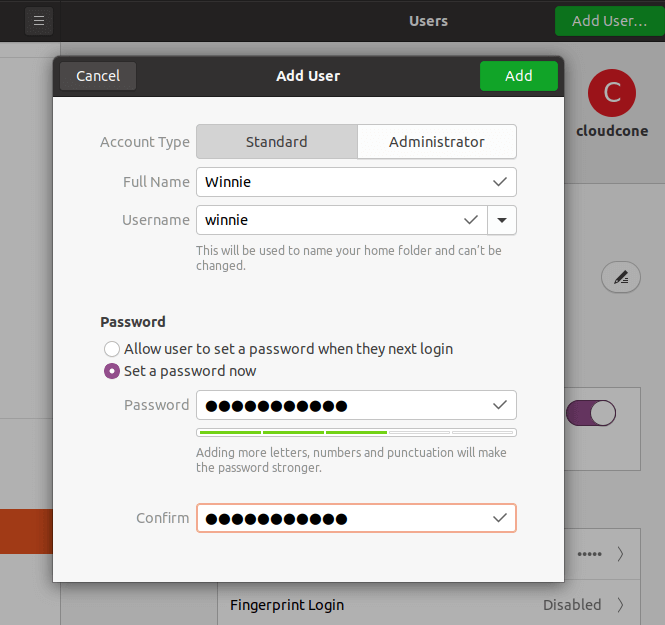
Group Hug
Groups establish relationships among users where they
share a common set of permissions.
All the groups are listed in
/etc/groupfile.Group-Management Tools:
Add a new group with the
groupaddcommand.groupadd www-dataChange the group ownership of a file with the
chgrpcommand.chgrp www-data /srv/wwwAdd the approved user to the group with
usermod.usermod -G www-data shelleyMake
shelleythe group administrator withgpasswd, so that she can add new users to the group.gpasswd -A shelley
User Accounts
Usually,
/etc/passwdholds user account information. Each user, regardless of type, will have a one-line entry of account information stored in this text file.The superuser is known by the name root.
User IDs and Group IDs
File Permissions:
chgrpChanges the group ownership of a file. chownChanges the owner of a file. chmodChanges the access permissions of a file. The password file is
/etc/passwd, and it is the database file for all users on the system. The format of each line is as follows:username:password:uid:gid:gecos:homedir:shellExample:
txtroot:x:0:0:root:/root:/bin/bash sshd:x:74:74:Privilege-separated SSH:/var/empty/sshd:/sbin/nologin rpc:x:32:32:Portmapper RPC user:/:/sbin/nologin rpcuser:x:29:29:RPC Service User:/var/lib/nfs:/sbin/nologin nfsnobody:x:65534:65534:Anonymous NFS User:/var/lib/nfs:/sbin/nologin mailnull:x:47:47::/var/spool/mqueue:/sbin/nologin
File Permissions using chmod Try ls -l.
- rwxr-xr-x joe acctg archive.sh
- rw-rw-r-- joe acctg orgchart.gif
- rw-rw-r-- joe acctg personnel.txt
- r--rw-r-- joe acctg public.html
d rwxr-xr-x joe acctg sales
- rw-r----- joe acctg topsecret.inf
- rwxr-xr-x joe acctg wordmaticThe first set of three letters after the file type describes the permissions the owner of the file has.
An r in the first position means you are permitted to read the file.
A w in the second position means you may write to or delete the file.
An x in the third position means you may execute the file.
A hyphen represents a denied permission at its position.
File Permissions using chmod The most succinct way to use chmod is with numbers. Each permission is assigned a value:
r = 4, w = 2, x = 1, Therefore,
| Value | Meaning | Binary |
| 0 | No permission | 000 |
| 1 | Execute only | 001 |
| 4 | Read only | 100 |
| 5 | Read & Execute | 101 |
| 6 | Read & Write | 110 |
| 7 | Full permission | 111 |
Using chmod With chmod you have three numbers: first for the owner, second for group, third for everyone else.
Let's look at some examples.
| Before: | -rwxr-xr-x archive.sh |
| Command: | chmod 754 archive.sh |
| After: | -rwxr-xr-- archive.sh |
| Before: | -rw-r--r-- topsecret.txt |
| Command: | chmod 600 topsecret.txt |
| After: | -rw------- topsecret.txt |
| Before: | -rw------- publicity.html |
| Command: | chmod 665 publicity |
| After: | -rw-rw-r-- publicity.html |
Become Root!
Temporarily changing the user identity with the
sucommand.su - rootIn many Linux distributions, the root user is disabled by default. Instead,
sudocan be added to the beginning of a command to temporally grant the command root permissions. This gives admins greater control of what has the power to do anything on the system.
System Information
Get the name, version, and other details about the current machine and the operating system.
uname -aThe
-aargument stands for all. Other arguments provide more specific information.
Lab 01
On Blackboard:
Follow the instructions for Lab 01.
This lab will be manually graded.
Future labs will be submitted via your fork of the class git repository.
Don't forget:
Submit your GitHub username on Blackboard so I can grant you access.
Fork repository from GitHub.
Clone your forked copy to your computer.